Membuat Mail Server dengan Zimbra 9 Versi Zextras di Ubuntu 18
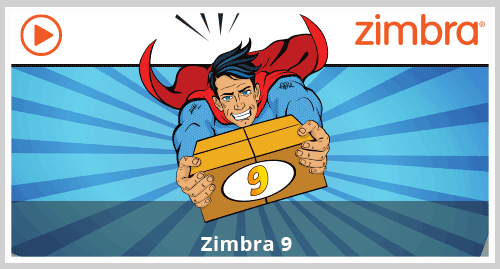 Membuat Mail Server dengan Zimbra 9 Versi Zextras di Ubuntu 18 adalah solusi email, kalender, dan kolaborasi berkelas yang dapat di implementasikan pada public cloud atau private cloud. Dengan antarmuka berbasis browser yang didesain ulang, menawarkan pengalaman mengesankan paling inovatif yang tersedia saat ini, menghubungkan end user dengan informasi dan aktivitas dalam private cloud mereka. Sehingga aplikasi ini layak untuk di pakai pada perusahaan kecil, menengah, besar, sekolah, intansi dll.
Membuat Mail Server dengan Zimbra 9 Versi Zextras di Ubuntu 18 adalah solusi email, kalender, dan kolaborasi berkelas yang dapat di implementasikan pada public cloud atau private cloud. Dengan antarmuka berbasis browser yang didesain ulang, menawarkan pengalaman mengesankan paling inovatif yang tersedia saat ini, menghubungkan end user dengan informasi dan aktivitas dalam private cloud mereka. Sehingga aplikasi ini layak untuk di pakai pada perusahaan kecil, menengah, besar, sekolah, intansi dll.
Sebelum membuat Mail Server dengan Zimbra 9, bisa mengenal lebih jelas pada artikel disini
Perbaikan apa yang ada di versi zimbra 9 dari versi sebelumnya bisa cek disini
Persiapan
Dalam membuat Mail Server dengan Zimbra 9 berikut yang harus disiapkan, diantaranya
- Server / VPS – System Requirements
- IP Public – Nat IP Publik ke IP Local untuk Port nya
- Ubuntu 18 – Download
- Zimbra 9 Versi Zextras – Download
- Domain
Langkah Membuat Mail Server dengan Zimbra 9
1.Instalasi paket yang dibutuhkan
sudo apt-get install nano wget bind9 bind9utils telnet perl ufw tar resolvconf -y
2. Atur TimeZone Ubuntu 18
timedatectl set-timezone Asia/Jakarta
3. Atur Hostname Ubuntu 18
hostnamectl set-hostname mail.saad.my.id
4. Stop dan Disable Postfix
systemctl stop postfix systemctl disable postfix
5. Ubah Hosts Ubuntu 18
nano /etc/hosts
Masukkan IP Address Ubuntu 18 (Cek Dengan Perintah: ifconfig) IP Contoh: 111.222.333.444. Save dengan Ctrl+o
111.222.333.444 mail.saad.my.id mail
6. Konfigurasi resolv.conf
systemctl enable resolvconf systemctl start resolvconf cp /etc/resolv.conf /etc/resolv.conf.conf.backup echo "search saad.my.id" >> /etc/resolvconf/resolv.conf.d/head echo "nameserver 111.222.333.444" >> /etc/resolvconf/resolv.conf.d/head sudo resolvconf --enable-updates sudo resolvconf -u
Membuat DNS Server Local
7. Create zone di dns server bind
cp /etc/bind/named.conf.local /etc/bind/named.conf.local.backup
cp /etc/bind/named.conf.options /etc/bind/named.conf.options.backup
> /etc/bind/named.conf.local
sed -i '/directory*/a\ forwarders {8.8.8.8; 8.8.4.4;};' /etc/bind/named.conf.options;
ubah file /etc/bind/named.conf.local
nano /etc/bind/named.conf.local
masukan baris berikut
zone saad.my.id {
type master;
file "/var/lib/bind/saad.my.id.hosts";
allow-transfer {
127.0.0.1;
localnets;
};
};
8. Create saad.my.id.hosts
Buat file saad.my.id.hosts menggunakan text editor
vi /var/lib/bind/saad.my.id.hosts
masukan baris berikut
$ttl 3600
@ IN SOA mail.saad.my.id. root.mail.saad.my.id. (
1615364925
3600
600
1209600
3600 )
saad.my.id. IN NS mail.saad.my.id.
mail.saad.my.id. IN A 111.222.333.444
saad.my.id. IN MX 10 mail
9.Restart dan enable dns server bind
systemctl restart bind9 systemctl enable bind9
10 Check lookup
nslookup mail.saad.my.id
Bila respon seperti dibawah, konfigurasi sudah benar
[root@mail etc]# nslookup mail.saad.my.id Server: 111.222.333.444 Address: 111.222.333.444#53 Name: mail.saad.my.id Address: 111.222.333.444
Download dan Install Zimbra Mail Server
Untuk dapat membuat mail server dengan zimbra, harus download terlebih dahulu software zimbra, setelah itu di install
1. Download Paket zimbra mail server
cd /opt/ wget http://download.zextras.com/zcs-9.0.0_OSE_UBUNTU18_latest-zextras.tgz
2. Ekstrak Paket
tar -zxvf zcs-9.0.0_OSE_UBUNTU18_latest-zextras.tgz cd zcs-9.0.0_ZEXTRAS_20210811.UBUNTU18_64.20210830124150
3. Install Zimbra Mail Server
./install.sh
4. Ketik y kemudian enter
----------------------------------------------------------------------
PLEASE READ THIS AGREEMENT CAREFULLY BEFORE USING THE SOFTWARE.
SYNACOR, INC. ("SYNACOR") WILL ONLY LICENSE THIS SOFTWARE TO YOU IF YOU
FIRST ACCEPT THE TERMS OF THIS AGREEMENT. BY DOWNLOADING OR INSTALLING
THE SOFTWARE, OR USING THE PRODUCT, YOU ARE CONSENTING TO BE BOUND BY
THIS AGREEMENT. IF YOU DO NOT AGREE TO ALL OF THE TERMS OF THIS
AGREEMENT, THEN DO NOT DOWNLOAD, INSTALL OR USE THE PRODUCT.
License Terms for this Zimbra Collaboration Suite Software:
https://www.zimbra.com/license/zimbra-public-eula-2-6.html
----------------------------------------------------------------------
Do you agree with the terms of the software license agreement? [N] y
5. Ketik y Enter
Use Zimbra's package repository [Y] y
Ketik y atau n sesuai contoh dibawah
Select the packages to install Install zimbra-ldap [Y] y Install zimbra-logger [Y] y Install zimbra-mta [Y] y Install zimbra-dnscache [Y] n Install zimbra-snmp [Y] y Install zimbra-store [Y] y Install zimbra-apache [Y] y Install zimbra-spell [Y] y Install zimbra-memcached [Y] y Install zimbra-proxy [Y] y Install zimbra-drive [Y] y Install zimbra-imapd (BETA - for evaluation only) [N] n Install zimbra-chat [Y] y
6. Ketik y kemudian enter
Installing:
zimbra-core
zimbra-ldap
zimbra-logger
zimbra-mta
zimbra-snmp
zimbra-store
zimbra-apache
zimbra-spell
zimbra-memcached
zimbra-proxy
zimbra-drive
zimbra-patch
zimbra-mta-patch
zimbra-proxy-patch
zimbra-chat
The system will be modified. Continue? [N] y
7. Ketik y, kemudian masukkan nama domain. (tanpa mail. di depan) ikuti contoh dibawah
DNS ERROR resolving MX for mail.saad.my.id It is suggested that the domain name have an MX record configured in DNS Change domain name? [Yes] y Create domain: [mail.saad.my.id] saad.my.id
8. Ubah password admin zimbra, ketik 6 kemudian enter
Main menu
1) Common Configuration:
2) zimbra-ldap: Enabled
3) zimbra-logger: Enabled
4) zimbra-mta: Enabled
5) zimbra-snmp: Enabled
6) zimbra-store: Enabled
+Create Admin User: yes
+Admin user to create: admin@saad.my.id
******* +Admin Password UNSET
+Anti-virus quarantine user: virus-quarantine.zk_wmzll9h@saad.my.id
+Enable automated spam training: yes
+Spam training user: spam.knyk4g3j5@saad.my.id
+Non-spam(Ham) training user: ham.owqsnc_d@saad.my.id
+SMTP host: mail.saad.my.id
+Web server HTTP port: 8080
+Web server HTTPS port: 8443
+Web server mode: https
+IMAP server port: 7143
+IMAP server SSL port: 7993
+POP server port: 7110
+POP server SSL port: 7995
+Use spell check server: yes
+Spell server URL: http://mail.saad.my.id:7780/aspell.php
+Enable version update checks: TRUE
+Enable version update notifications: TRUE
+Version update notification email: admin@saad.my.id
+Version update source email: admin@saad.my.id
+Install mailstore (service webapp): yes
+Install UI (zimbra,zimbraAdmin webapps): yes
7) zimbra-spell: Enabled
8) zimbra-proxy: Enabled
9) Default Class of Service Configuration:
s) Save config to file
x) Expand menu
q) Quit
Address unconfigured (**) items (? - help) 6
ketik 4 kemudian enter
Store configuration 1) Status: Enabled 2) Create Admin User: yes 3) Admin user to create: admin@saad.my.id ** 4) Admin Password UNSET 5) Anti-virus quarantine user: virus-quarantine.zk_wmzll9h@saad.my.id 6) Enable automated spam training: yes 7) Spam training user: spam.knyk4g3j5@saad.my.id 8) Non-spam(Ham) training user: ham.owqsnc_d@saad.my.id 9) SMTP host: mail.saad.my.id 10) Web server HTTP port: 8080 11) Web server HTTPS port: 8443 12) Web server mode: https 13) IMAP server port: 7143 14) IMAP server SSL port: 7993 15) POP server port: 7110 16) POP server SSL port: 7995 17) Use spell check server: yes 18) Spell server URL: http://mail.saad.my.id:7780/aspell.php 19) Enable version update checks: TRUE 20) Enable version update notifications: TRUE 21) Version update notification email: admin@saad.my.id 22) Version update source email: admin@saad.my.id 23) Install mailstore (service webapp): yes 24) Install UI (zimbra,zimbraAdmin webapps): yes Select, or 'r' for previous menu [r] 4
Masukkan password admin (contoh: latihanzimbra)
Password for admin@saad.my.id (min 6 characters): [4PYWgeH2] latihanzimbra
9. Ketik r kemudian enter
Store configuration 1) Status: Enabled 2) Create Admin User: yes 3) Admin user to create: admin@saad.my.id 4) Admin Password set 5) Anti-virus quarantine user: virus-quarantine.zk_wmzll9h@saad.my.id 6) Enable automated spam training: yes 7) Spam training user: spam.knyk4g3j5@saad.my.id 8) Non-spam(Ham) training user: ham.owqsnc_d@saad.my.id 9) SMTP host: mail.saad.my.id 10) Web server HTTP port: 8080 11) Web server HTTPS port: 8443 12) Web server mode: https 13) IMAP server port: 7143 14) IMAP server SSL port: 7993 15) POP server port: 7110 16) POP server SSL port: 7995 17) Use spell check server: yes 18) Spell server URL: http://mail.saad.my.id:7780/aspell.php 19) Enable version update checks: TRUE 20) Enable version update notifications: TRUE 21) Version update notification email: admin@saad.my.id 22) Version update source email: admin@saad.my.id 23) Install mailstore (service webapp): yes 24) Install UI (zimbra,zimbraAdmin webapps): yes Select, or 'r' for previous menu [r] r
10. Ikutin sesuai petunjuk dibawah
Main menu 1) Common Configuration: 2) zimbra-ldap: Enabled 3) zimbra-logger: Enabled 4) zimbra-mta: Enabled 5) zimbra-snmp: Enabled 6) zimbra-store: Enabled 7) zimbra-spell: Enabled 8) zimbra-proxy: Enabled 9) Default Class of Service Configuration: s) Save config to file x) Expand menu q) Quit *** CONFIGURATION COMPLETE - press 'a' to apply Select from menu, or press 'a' to apply config (? - help) a Save configuration data to a file? [Yes] y Save config in file: [/opt/zimbra/config.24171] Saving config in /opt/zimbra/config.24171...done. The system will be modified - continue? [No] y
11. Ketik n kemudian enter
You have the option of notifying Zimbra of your installation.
This helps us to track the uptake of the Zimbra Collaboration Server.
The only information that will be transmitted is:
The VERSION of zcs installed (9.0.0_ZEXTRAS.e41af5bae02dd6e1ee964342d6efb01fdeb09927_202007113_UBUNTU18_64)
The ADMIN EMAIL ADDRESS created (admin@saad.my.id)
Notify Zimbra of your installation? [Yes] n
12. Tekan Enter
Moving /tmp/zmsetup.20200729-224412.log to /opt/zimbra/log Configuration complete - press return to exit
13. Jalankan firewall
sudo ufw enable
14. Masukkan perintah berikut untuk membuka port akses zimbra, copy+paste kemudian enter
sudo ufw default deny incoming sudo ufw default allow outgoing sudo ufw allow 25/tcp sudo ufw allow 80/tcp sudo ufw allow 110/tcp sudo ufw allow 143/tcp sudo ufw allow 443/tcp sudo ufw allow 465/tcp sudo ufw allow 587/tcp sudo ufw allow 993/tcp sudo ufw allow 995/tcp sudo ufw allow 3443/tcp sudo ufw allow 5222/tcp sudo ufw allow 5223/tcp sudo ufw allow 9071/tcp sudo ufw allow 8443/tcp sudo ufw allow 7071/tcp sudo ufw allow 53/tcp sudo ufw allow 53/udp
Setting Reputasi Mail Server (MX, A, SPF, DKIM, DMARC, rDNS)
Konfigurasi pada DNS Public, cek lokasi dns disini masukkan nama domain.
MX Record
Mail Server: mail.saad.my.id Preference/priority: 10
A Record
mail.saad.my.id IN A 111.222.333.444
SPF Record
saad.my.id IN TXT v=spf1 a mx ip4:111.222.333.444 include:mail.saad.my.id -all
DKIM
su - zimbra /opt/zimbra/libexec/zmdkimkeyutil -q -d saad.my.id /opt/zimbra/libexec/zmdkimkeyutil -a -d saad.my.id -s mail
Lakukkan point 3 pada artikel berikut Check valid DKIM/DomainKeys
DMARC
_dmarc.saad.my.id IN TXT v=DMARC1; p=none; rua=mailto:admin@saad.my.id
rDNS
Ajukan pada penyedia IP Public, arahkan 111.222.333.444 ke mail.saad.my.id
“Mudah bukan membuat mail server dengan zimbra. Namun masih banyak langkah-langkah konfigurasi yang harus diterapkan sampai zimbra benar-benar siap masuk dalam tahap server production”.
Selamat Mencoba…
Tertarik menggunakan zimbra??
“Bila membutuhkan layanan implementasi, VPS, Maintenance Bulanan, dan SSL untuk dapat membuat mail server dengan zimbra dapat menghubungi kami melalui WhatsApp atau pada contact”
Berikut layanan yang ada di saadwebid terkait zimbra
Layanan Jasa Maintenance Zimbra
Layanan Jasa Migrasi Zimbra Mail Server
VPS/Cloud Zimbra
SSL Zimbra Mail Server
SMTP Relay
Layanan Antivirus, Antispam dan Antimalware
